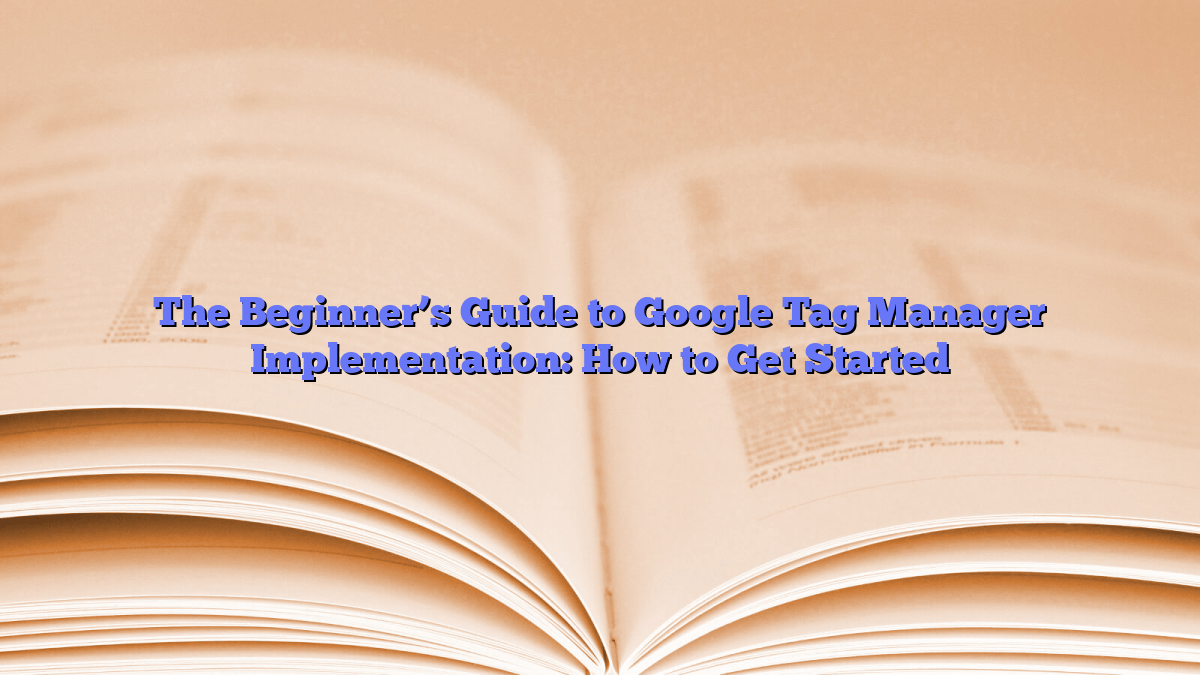Digital Marketing
The Beginner’s Guide to Google Tag Manager Implementation: How to Get Started
Welcome to the beginner’s guide to Google Tag Manager implementation! If you’re new to GTM, you may be feeling a bit overwhelmed by all the technical jargon and set-up process. But fear not, we’re here to guide you through the process and help you get started with confidence.
What is Google Tag Manager?
Google Tag Manager is a free tool that allows you to manage and deploy marketing tags (snippets of code or tracking pixels) on your website without having to modify the website code. With GTM, you can easily add and update tags, such as Google Analytics, Facebook Pixel, and other third-party tracking scripts, all through a user-friendly interface.
Getting Started with Google Tag Manager
Before you begin, make sure you have a Google account and access to your website’s code. Here’s a step-by-step guide to help you get started with GTM:
Step 1: Create a Google Tag Manager Account
Go to https://tagmanager.google.com/ and sign in with your Google account. Click on “Create Account” and follow the prompts to set up your GTM account. Once you’ve created an account, you’ll be provided with a unique GTM container code, which you’ll need to add to your website.
Step 2: Add GTM Container Code to Your Website
Copy the GTM container code and paste it into the <head> section of your website’s HTML. If you’re using a website builder or CMS, look for the section where you can add custom code, or use a plugin or extension to insert the container code.
Step 3: Set Up Tags, Triggers, and Variables
Once the container code is added to your site, you can start creating tags, triggers, and variables in GTM. Tags are snippets of code that send data to third-party tools, triggers are conditions that determine when tags should fire, and variables are placeholders for dynamic values like URLs and user interactions.
Best Practices for Google Tag Manager Implementation
As you begin using GTM, keep these best practices in mind to ensure a smooth implementation:
- Use a consistent naming convention for tags, triggers, and variables to keep your GTM account organized and easy to manage.
- Test your tags using GTM’s preview mode to verify that they are firing correctly before publishing them to your live site.
- Document your GTM setup and changes to make it easier for team members to understand and collaborate on tag management.
- Regularly review and clean up unnecessary tags to prevent clutter and improve performance.
Conclusion
Congratulations! You’ve now successfully set up Google Tag Manager and are ready to start managing your website’s marketing tags with ease. Remember to continually optimize your GTM setup and stay updated on new features and best practices to make the most of this powerful tool.
FAQs
1. What are the benefits of using Google Tag Manager?
Google Tag Manager offers a centralized platform for managing all your marketing tags, making it easier to add, update, and remove tags without relying on IT resources. Additionally, GTM provides built-in tag templates and event tracking features for seamless integration with various marketing tools.
2. Is Google Tag Manager suitable for all websites?
Yes, GTM is compatible with most websites, including those built on CMS platforms like WordPress, Shopify, and Wix. However, certain complex websites with custom code or strict security measures may require additional configuration for GTM implementation.
3. How can I track user interactions with Google Tag Manager?
GTM offers event tracking capabilities that allow you to track specific user interactions, such as clicks, form submissions, and video views. By setting up custom triggers and tags, you can capture valuable data on user behavior and engagement on your website.
4. Can I use Google Tag Manager for e-commerce tracking?
Absolutely! GTM provides built-in variables and tags for e-commerce tracking with platforms like Google Analytics and other third-party analytics tools. By implementing e-commerce tags and triggers, you can gain valuable insights into your online store’s performance and customer behavior.
[ad_2]